There are two methods to register Database to ArcGIS Server
A) Register via ArcGIS Desktop
- Double click to ensure ArcGIS Server Instance is connected to ArcGIS Desktop
- Right Click to Publisher connection to ArcGIS Server
- Then Click ArcGIS Server Properties to open ArcGIS Server Properies
- Add Data Store in Registered Databases
B) Register via ArcGIS Server Manager Web Interface
SOURCE: http://gisdeveloper.blogspot.com/2014_04_01_archive.html ( Copied here for my future reference)
REGISTER DATABASE TO ARCGIS SERVER
While publishing data (from database) to ArcGIS server it gives you a warning that
24011: Data source is not registered with the server and data will be copied to the server
How to resolve this ??
Well there are different approaches, here is the one which i followed. But before doing anything Please Note:
Note: The client side libraries need to be copied to ArcGIS server's bin folder. What does this mean ??
Well you have to copy the libraries (obtained from esri's customer portal Or simply google it "PostgreSQLClientLibs922" Or PostgreSQL libraries for ArcGIS server)
Copy the correct version of libraries to
C:\Program Files\ArcGIS\Server\bin
Note to see the correct version of libraries click here.
Now,
Note: The client side libraries need to be copied to ArcGIS server's bin folder. What does this mean ??
Well you have to copy the libraries (obtained from esri's customer portal Or simply google it "PostgreSQLClientLibs922" Or PostgreSQL libraries for ArcGIS server)
Copy the correct version of libraries to
C:\Program Files\ArcGIS\Server\bin
Note to see the correct version of libraries click here.
Now,
- Open ArcGIS server Manager from (prefer Internet Explorer)http://localhost:6080/arcgis/manager/site.html
- Sign in to your ArcGIS server account
- On home Page under Directories tab click on Data Store
- Click on Registered Database
- It'll then ask you "Select the connection file (.sde or .odc file) you want to import."
- Browse to Select the connection.sde file.
- Where you can find .sde file ??
- Open Arc Catalog and then right click your database connection file and click on properties under DATA BASE CONNECTIONS in Arc Catalog tree.
- There you will find the path of your connection file.
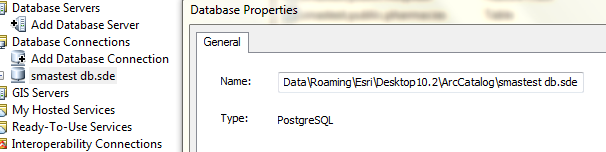
- Now using this path browse to select the connection .sde file for both the Publisher Database connection and server database connection (Mostly its the same)











0 comments :
Post a Comment